Hello, dear friends. In this article, I will tell you how to create a YouTube channel.
Before you create a YouTube channel, you must have a Google account. If you already have it, then you need to skip a few steps. If you do not have a Google account, then start with this.
How to create a Gmail account
- Go to the Google homepage and click on the button in the upper right corner of the “Sign in”

- You will be taken to the “Sign in” page and here you need to click on the link “More options”:
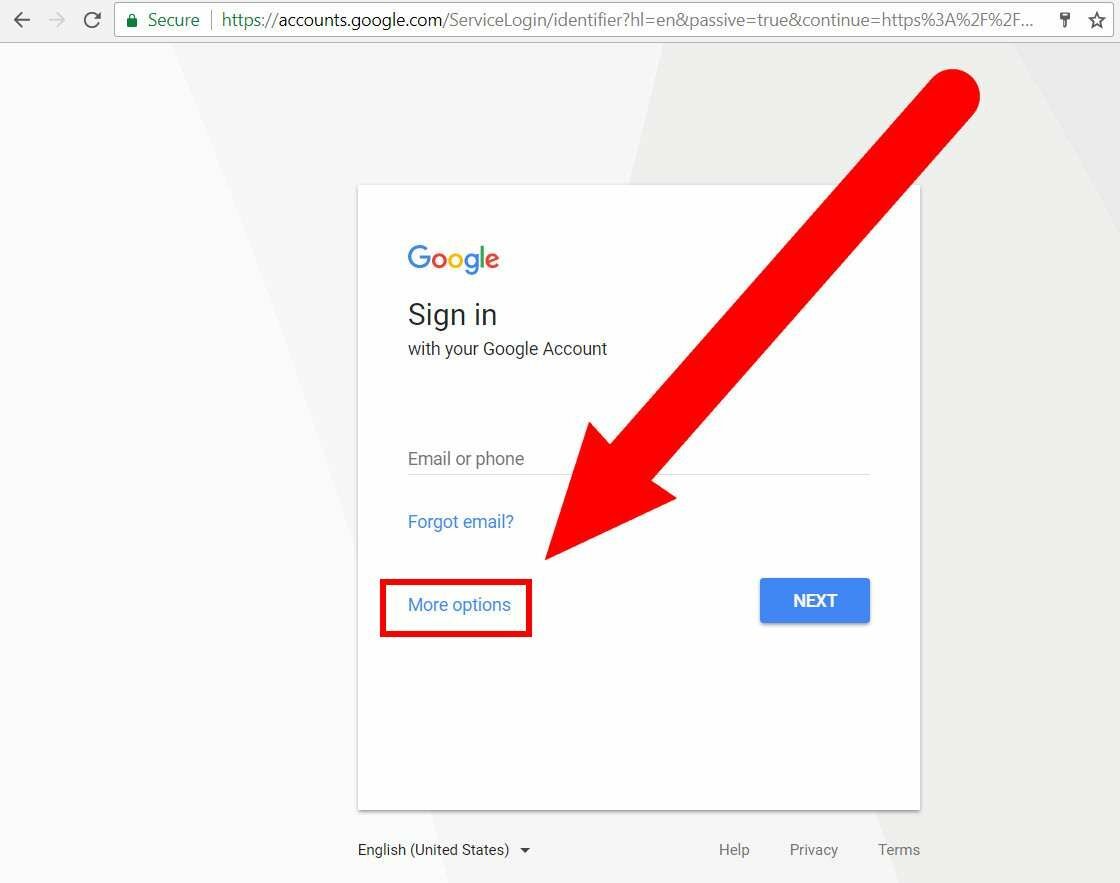
- And select “Create account”:
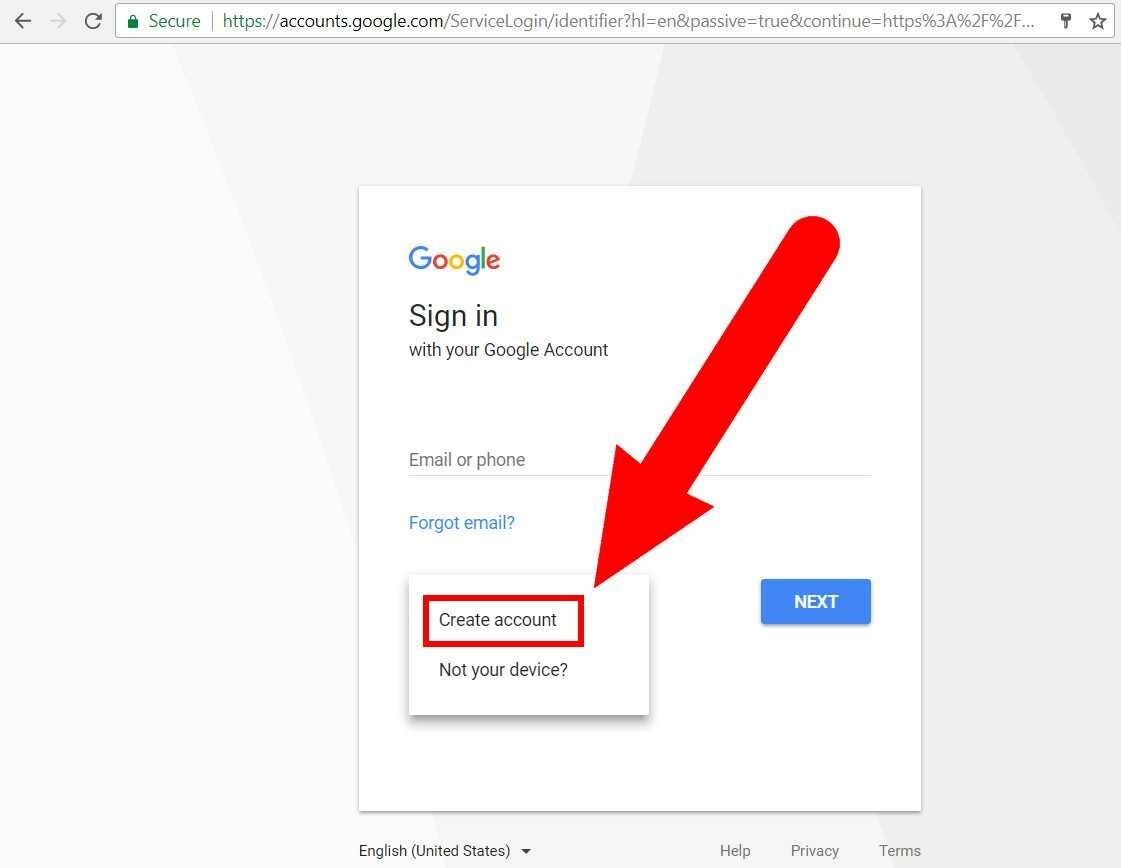
- On this page you will see the fields where you need to enter your given and phone number. Fill them and click “Next step”:
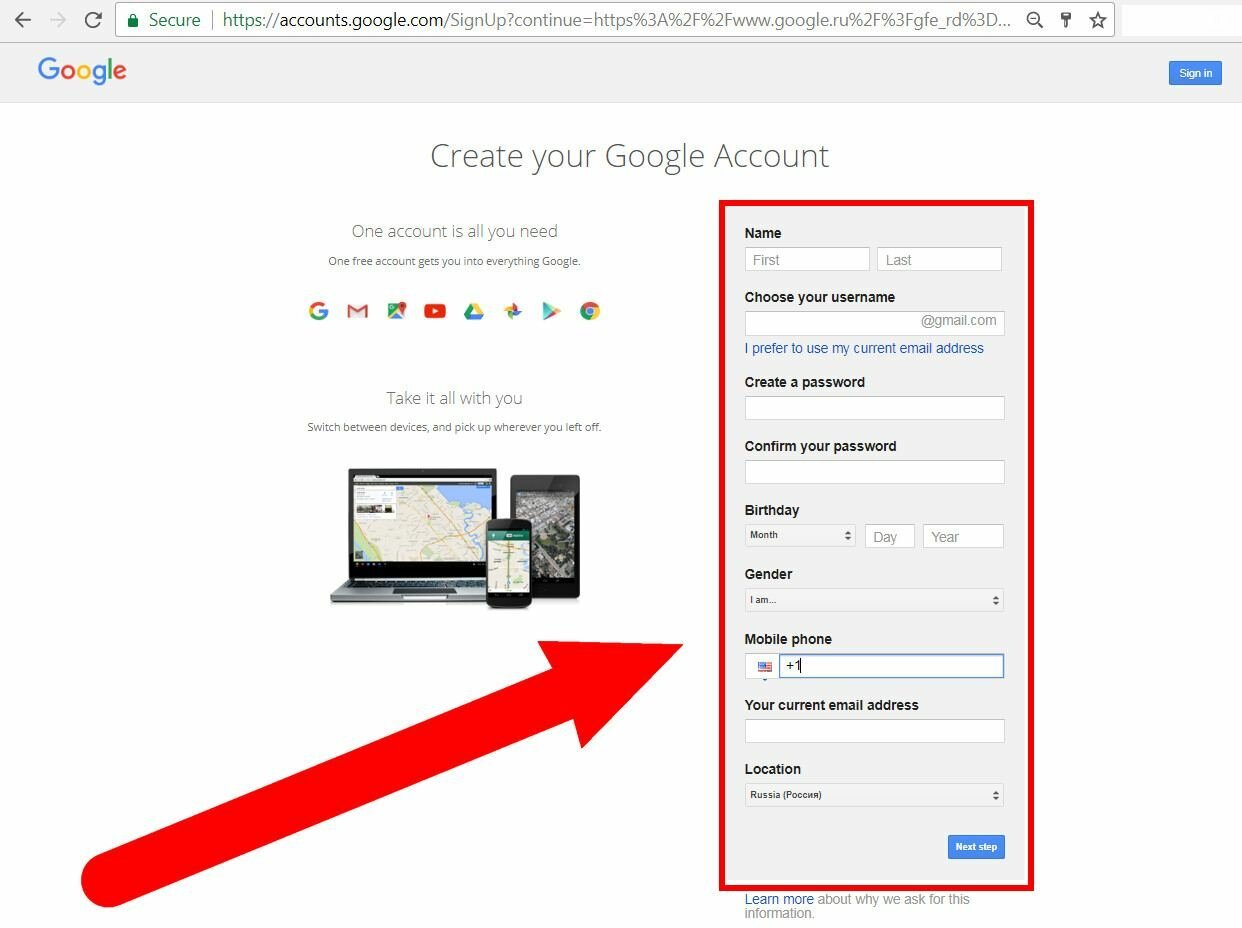
- As soon as you click the “next step”, a window with the terms of use opens before you. Read it. If you agree with everything, click “I Agree”:
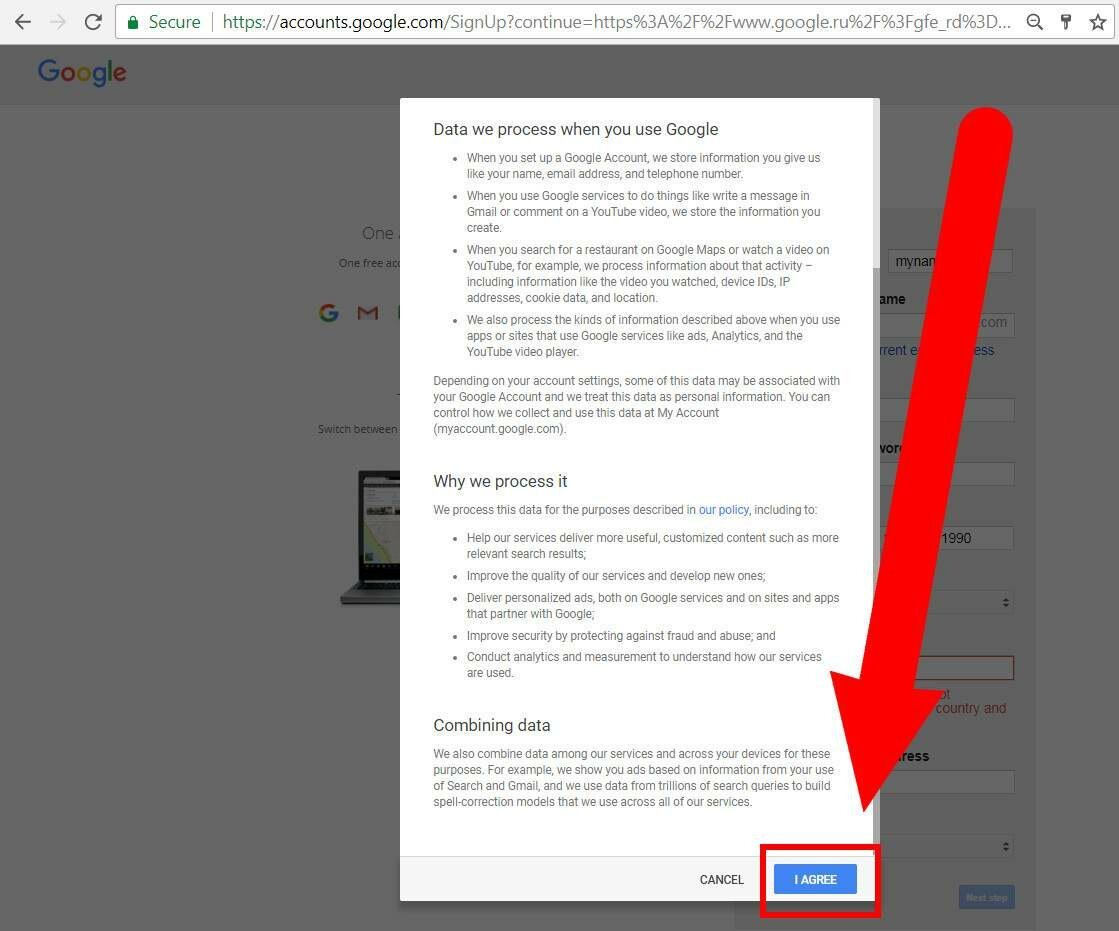
- On the next page you will need to take the last step – this is to confirm the google account by the phone number that you specified. This can be done by text SMS or voice call. Click “Continue”, get SMS, enter the confirmation code:
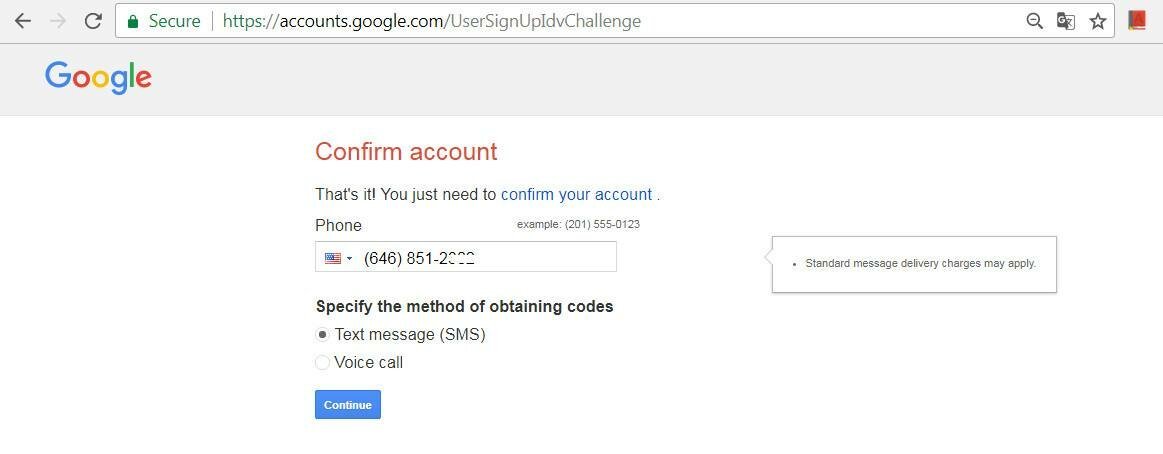
All. Now you have a Gmail account. Let’s move on to creating Youtube channel.
Нow to make a YouTube channel
- First you just need to go to the main page of Youtube. In the upper right corner, you will see the “Sign In” Click on it:
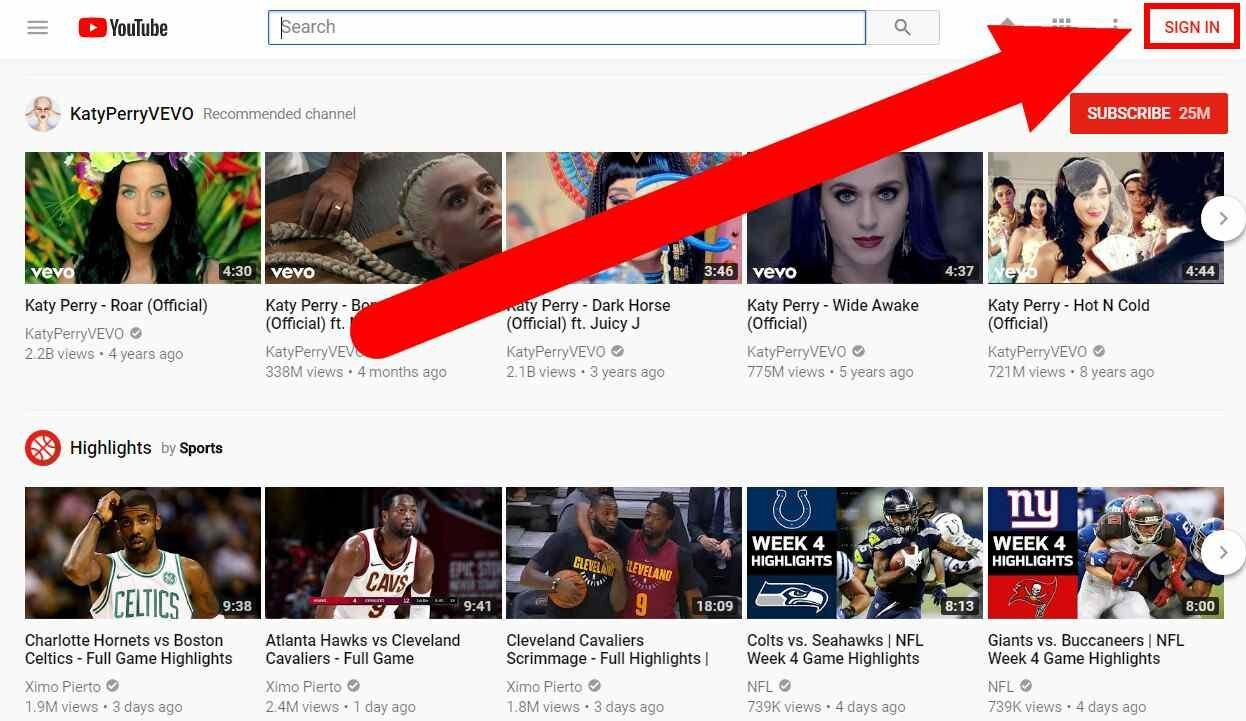
- Log in to Youtube is through the Google account. Therefore, you will see a window with your email address from Google. And you need to enter the password from the created account and click “Next”:
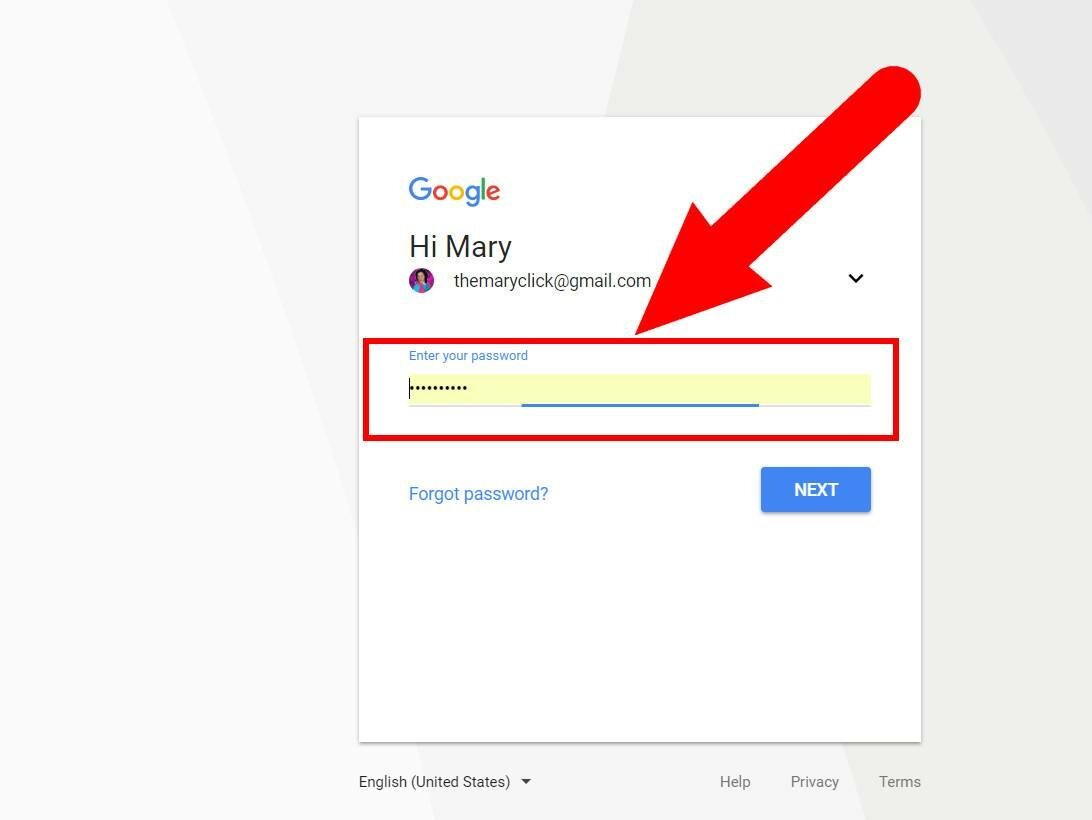
- Now in the upper right corner you will see an icon with an empty photo. Since I already have a channel, I have my photo on the icon. Move the cursor to your icon and click on it. The menu appears. In this menu, select “Settings”:
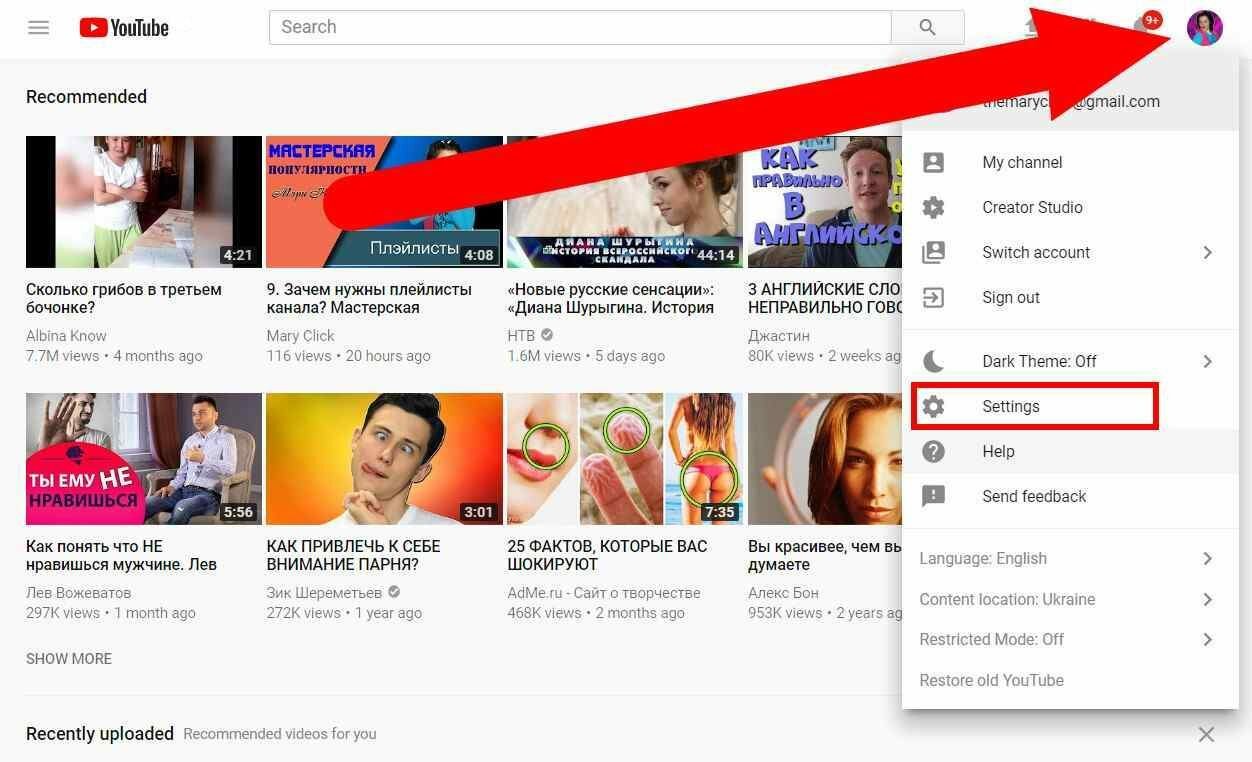
On the opened page channels are created. Note that you can create two types of channels: a personal channel and a public channel.
What is personal YouTube channel?
- The personal channel is linked to the data specified when creating the Google account, so the name of the personal channel will be with a First name and a Second name, as in Google mail.
- The personal channel name can consist of only two words.
- The administration of a personal channel can not be transferred to another person.
- The personal channel is suitable for non-commercial videos that a person can upload to themselves in order to create a family video archive.
- To create a personal channel, you need to click “create channel” near the email address and follow the prompts:

By clicking here you can create a personal YouTube channel
What is public YouTube channel?
- You can create several public YouTube channels and all of them will be on the same Google account.
- The name of a public channel can consist of several words. The name of the public channel is not attached to the first and last names.
- You can transfer the administration of a public channel to another person.
- The public channel is suitable for earning money on Youtube. To create a public channel, you need to go to the settings page and click on the link “See all my channels or create a new channel”:
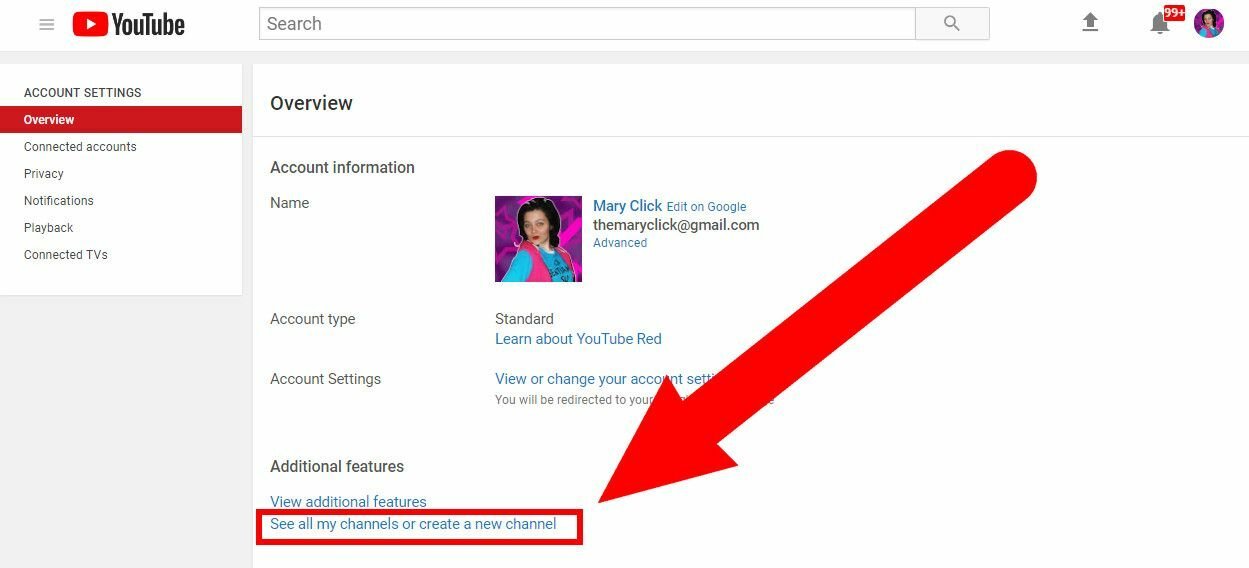 By clicking here you can create a public YouTube channel
By clicking here you can create a public YouTube channel - On this page, click the “create channel” link and follow the following prompts:
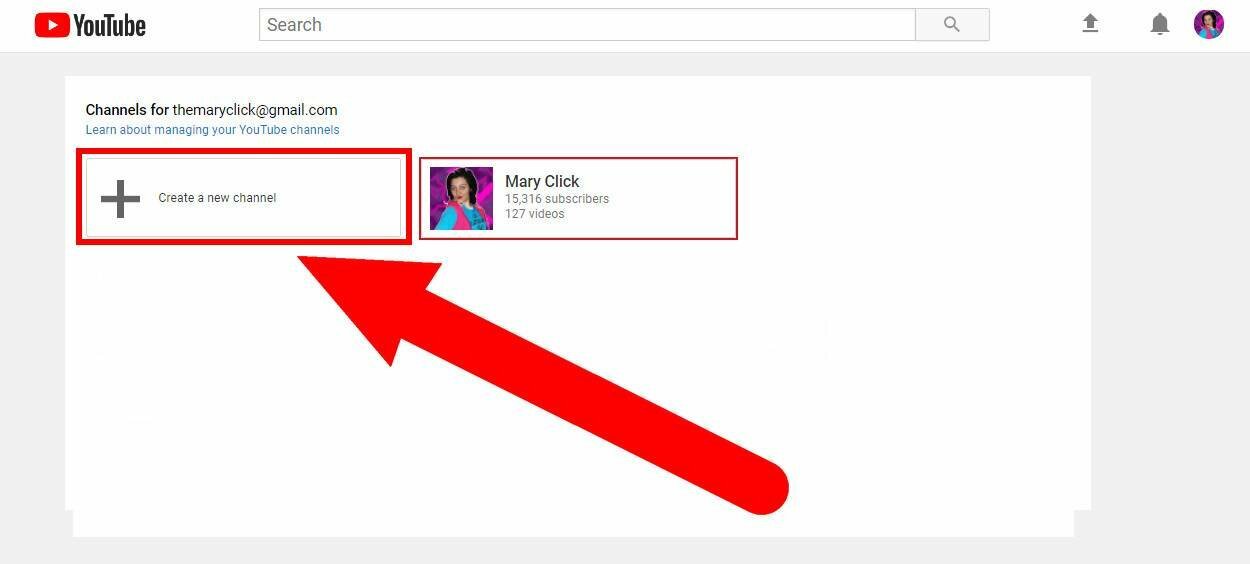
Сlick create channel
That’s all. Now you know how to create the YouTube channel. You know what a public channel is different from personal. Read also, How to increase views on YouTube.
With you was Mary Click!